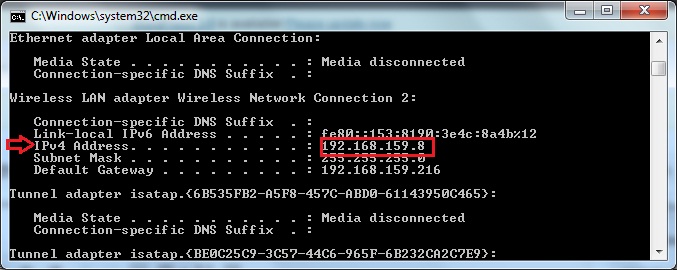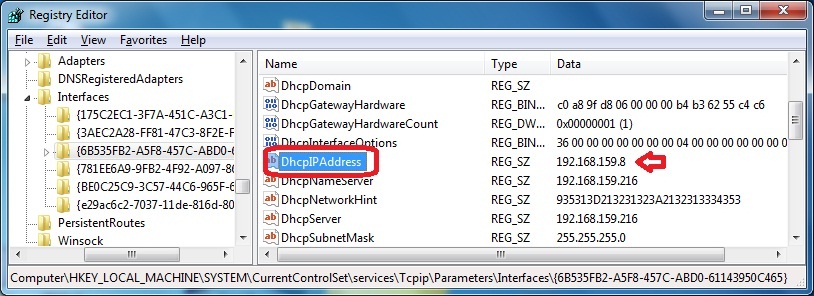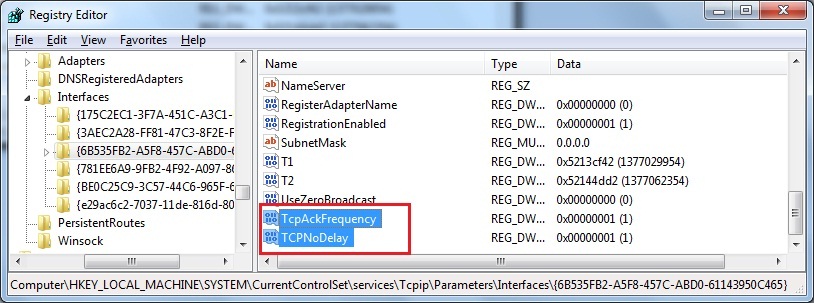Imagine an airline service, transporting each passenger in an individual plane, so that the commuters do not face any delays after arriving at the airport. Does the capacity and resources of any airline company allow that? The true answer is a ‘NO’. Plane would wait for its time to collect certain travelers, and fill in its volume before taking off.
Prior to proceeding this piece for the solution, let be advised to first Scan and Fix your system’s concealed disorders which most probably is eliciting the inconsistencies:
- Step 1 : Download Systimizer – PC Cleaner & Internet Booster (Works on Windows 10, 8, 7 & XP)
- Step 2 : Click “Scan” to find system issues
- Step 3 : Click “Fix” to repair all anomalies
Similar is the case with your computer systems. While sending packets of information on a network, your system realizes the capacity of each packet (plane), and the frequency of data protocol (passengers) to be conveyed. To reduce the overall network load, data is accumulated until the volume of each packet is occupied. This accumulation of data causes lag, in result of which, the user may have to wait for a while. This entire process is administered by a Windows component, called Nagle-Algorithm.
Nagle-Algorithm is enabled by default in Windows 7 and its successive versions. Above and beyond its convenience, Nagle-Algorithm may lead to a dissatisfied user. There are activities that may require a much quicker response, for example, online games. To address such a situation, this article entraps a tip to disable Nagle-Algorithm. It is to get a free flow of data protocol through the network, so as to elevate the speed of internet operations. Before moving further, you first need to identify the appropriate NIC Interface.
NIC Interface
A computer may have multiple internet connections. For each connection, Windows Registry creates a separate NIC Interface or NIC-ID. This ID is displayed in the form of cryptic combination of letters and numbers, enclosed in braces. To recognize the appropriate NIC-ID, need to acquire the IP address of your current or active internet connection.
- Type ‘CMD’ in the search box and hit Enter to open Command Prompt
- On the black screen, type ‘IPCONFIG’ and press Enter to view info on your active connection
- Locate and note down your IP address, displayed next to IPv4 Address, under Wireless LAN adapter Wireless Network Connection
- Exit Command Prompt
Disabling Nagle-Algorithm
Nagle-Algorithm can be disabled with a simple registry modification. Please be advised to remember the IP address, noted in the above steps. For a subsequent practice, see the following steps.
- Type ‘REGEDIT’ in the search box and hit Enter to open Windows Registry Editor
- In the left pane, expand through HKEY_LOCAL_MACHINE to reach the following key
- SYSTEM\CurrentControlSet\services\Tcpip\Parameters\Interfaces
This key may contain several NICs, depending upon the number of internet connections you have used. To disable Nagle-Algorithm of the correct internet profile, you need to access the correct NIC-ID. For this purpose, click each interface key and find and match the IP address with the one noted in the previous section, in the right pane of Registry Editor. It is likely to exist within a string Value, named ‘IPAddress’ or ‘DhcpIPAddress’.
When found, stay in the same key, and in the left panel of registry editor
- Right click the empty place, and choose New to create two DWORD Values
- Rename these values as ‘TcpAckFrequency’ (sending out packets immediately)
- and ‘TCPNoDelay’ (Disabling Nagle-Algorithm)
- Double click both the entries to Modify
- Put 1 as their Value data to activate them, and click OK to save your changes
- Close Registry Editor, and Restart your Computer
Note
It is to inform that Nagle-Algorithm is an essential Windows tool, and needs to be reactivated for a proficient piece of work. A permanently disabled Nagle-Algorithm may have a visible influence on your regular bandwidth. Once you are done with your work, reverse this setting by changing the data of two newly created values to 0.