Print Spooler error 1053 is a printer error. A system facing such problem fails to execute print commands and shows this message as disclaimer. This type of error is usually anticipated to occur due to a virus infection or other malicious interference. But in actual, it has logical links with Microsoft Windows Updates. It is observed that the error is seen right after installing the updates.
Prior to proceeding this piece for the solution, let be advised to first Scan and Fix your system’s concealed disorders which most probably is eliciting the inconsistencies:
- Step 1 : Download Systimizer – PC Cleaner & Internet Booster (Works on Windows 10, 8, 7 & XP)
- Step 2 : Click “Scan” to find system issues
- Step 3 : Click “Fix” to repair all anomalies
Other known error messages, associated with the same error code are; “Windows could not start the printer spooler service on local computer”; and “The service did not respond to the start or control request in a timely manner”.
Let us show you the entire mechanism behind this failure. While updating the print spooler service, it is accidently replaced with something else. To view its executable file, go to C:\Windows\System32. In this directory, locate the item, spoolsv.exe that signifies this service. If the concerned file is fewer than 100KB, there must be another file naming spoolsv.exe.org, which actually is the correct service file.
For an initial overhaul, first rename the file spoolsv.exe to spoolsv.bak, and then rename spoolsv.exe.org to spools.exe. Although, the issue is rectified in the newer Windows Updates, you can still conduct the error fix manually, in the following order.
- Point your cursor to the upper right corner of your desktop screen to view the Charms bar
- In the Charms bar, click on the Search icon to initiate a Search through Windows
- Windows 7 users can simply press Windows key to open Start menu containing Search box
- In the Search box, type ‘services.msc’ and hit Enter to open Services window
- In the right panel of Services, locate and select Print Spooler from the list
- Right click Print Spooler, and go to its Properties
- Go to the Log On tab, and uncheck the option Allow service to interact with desktop setting
- Now go to the General tab, and click the Start button
- Click OK to save your changes
- Exit Services window
- Restart your computer
After a reboot, try & give a print command to your printer. In all probability, the system will successfully print the pages you like without displaying 1053 code error again.
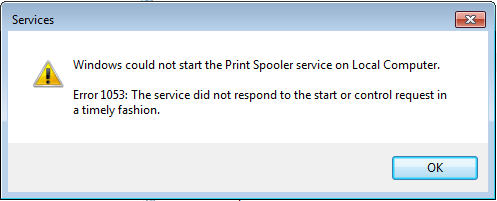

Having had this problem myself and having spent 8hrs with 3 different Global Escalation Engineers after complaining to Steve Balmer & Bill Gates, I have found a temporary solution to the spoolersv.exe problem.
Part of the problem is the multitude of environmental temp & tmp folders – any file left in one can cause this problem! The solution is to use regedit to change Environment in [HKEY_CURRENT_USER\Environment], [HKEY_USERS\.DEFAULT\Environment], [HKEY_USERS\S-1-5-18\Environment], [HKEY_USERS\S-1-5-19\Environment], [HKEY_USERS\S-1-5-20\Environment] and [HKEY_USERS\S-1-5-21-156684348-2512871704-1280440115-1001\Environment] to point to c:\temp. I then created a standard batch file, which has to be run in an Administrator Command Prompt, which stops Spooler service, removes the files from c:\temp, checks for the presence of spool.exe.org, removes the faulty spoolsv.exe, renames spool.exe.org spoolsv.exe and then restarts Spooler service.
This works every time on my machine and takes as long as the file run time to cure the problem.
I cannot upload the files to this forum,unless someone can help in this respect, but please contact me for copies of the files.
Why the multitude of temp files are needed only the original builders back to Win 1 know! I have suggested that ALL Microsoft help staff are given copies of these files so that, at least temporarily, this problem can be sorted easily.
Hey, Julian you seem to have a solution, though temporary still useful to get rid of this heck… I am having the similar issue and do not know what to do :/ Can you please send me the batch file so i can get rid this spooler error immediately. I am unable to get my work done due to this, and its taking on ma nerves. Hopefully you will help me get out it… Email me the batch file you are talking about to fix spooler error…
my email address is faizan.fateh@gmail.com
Looking froward to your response
Regards